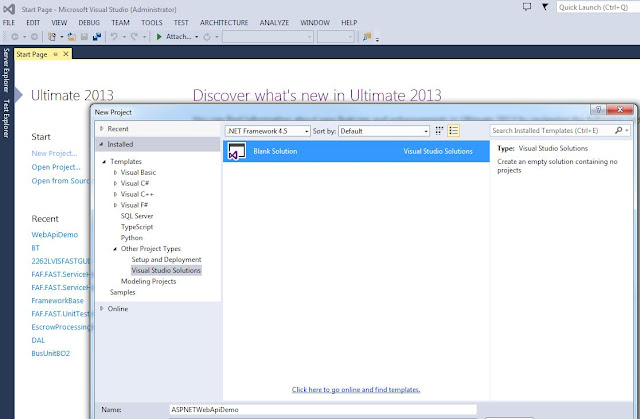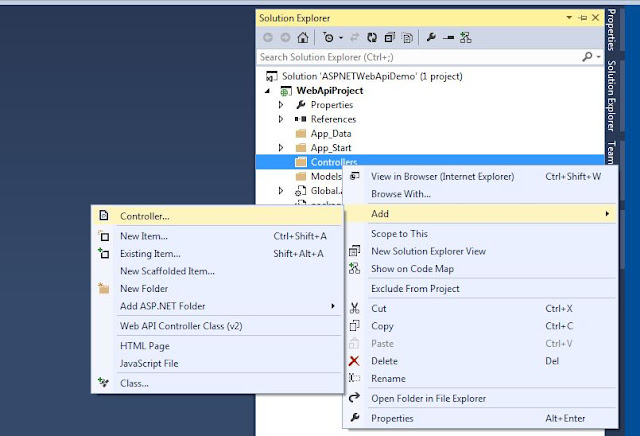Hi,
Welcome to my blog. In this post we will see a brief overview of how to create an Empty API Controller without ASP.NET MVC and call the methods in controller from a HTML Page using JQuery.
Overview:
Today my friend/colleague was working on a task where he was trying read two numbers from two text boxes and display their sum in a HTML page and his aim was to use Web API and he asked me to look into it. Since I never looked into Web API. I found it interesting and started looking tutorials and to my surprise I found a lot of tutorials where everyone was basically using same example like GetMovies and GetProducts and were preaching same thing without any clear explanation of what is exactly happening on backstage. The point which confused me is that how GetAllMovies and GetMovie(int id) will map to a url and why cannot I have one method name in my ApiController and overload it so that my urls maps and call what I need.I did this and want to write this post so that who ever wants it can use it.
In this post we will see following
1) Create a Empty API Controller with ASP.NET MVC application
2) How to call methods in Empty API Controller using JQuery in an HTML page.
This is just one of the way which I followed I am not saying this is the best and it doesnot have cons. My main aim is to share my experience so that it will be useful for the needy. I tried to make this post as much interesting as possible. Please excuse me for my grammatical errors and typos. I welcome your constructive comments and suggestions which helps in improving this post and my technical skills
Introduction:
Simply to say, ASP.NET Web API is a framework to create RESTFUL applications using .NET Framework. It does not need much configuration settings like WCF needs. We can build HTML services and reach more clients like browsers, tablet devices, and mobile devices. We can use XML or JSON or something else with these API by allowing us to create API or http based service or client endpoints.
Now let's start our work
For this article, I am using the following tools/technologies to develop a my sample application
Visual Studio 2013
C#
.NET Framework 4.5
JQuery
Our sample application will launch a HTML page in browser and will be like below
I always have the habit of creating empty solution first and then work on it. Here also I did same thing. I created an empty visual studio solution titled "ASPNETWebApiDemo"
In Solution Explorer, right click on soultion and click Add and then New Project as shown in below
In the Templates pane, select Installed Templates and expand the Visual C# node. Under Visual C#, select Web. In the list of project templates, select ASP.NET Web Application. Name the project "WebApiProject" and click OK as shown below
In the New ASP.NET Project dialog, select the Empty template. Under "Add folders and core references for", make sure to select check Web API. Click OK as shown below
Now your solution will look like below
Add a Controller:
In Web API, a controller is an object that handles HTTP requests. The Web Api controllers inherit from ApiController unlike MVC controllers which inherit from Controller class. In Solution Explorer, right-click the Controllers folder. Select Add and then select Controller.
In the Add Scaffold dialog, select Web API Controller - Empty. Click Add.
In the Add Controller dialog, name the controller "DataController". Click Add.
The scaffolding creates a file named DataController.cs in the Controllers folder.
Normally DataController.cs is opened if not double-click the file to open it. Add below code to it
using System;
using System.Collections.Generic;
using System.Linq;
using System.Net;
using System.Net.Http;
using System.Web.Http;
namespace WebApiProject.Controllers
{
public class DataController : ApiController
{
[HttpGet]
public string GetData()
{
return "Hello from Data Controller";
}
[HttpGet]
public int GetData(string number1, string number2)
{
return Convert.ToInt32(number1) + Convert.ToInt32(number2);
}
[HttpGet]
public string GetData(int age)
{
return string.Format("Your age is : " + age);
}
}
}
As you can see DataController.cs has 3 methods with same name GetData() but with different parameters. I will explain how these methods are called in below section
Call WebApi :
We will call Web API using JQuery. You can also use JavaScript to call Web API. In this section we will add an HTML page that uses AJAX to call the Web API ( different methods in DataController.cs).
In Solution Explorer, right-click the project and select Add, then select New Item.
In the Add New Item dialog, select the Web node under Visual C#, and then select the HTML Page item. Name the page "DataPage.html"
Replace everything in this file with the following:
<!DOCTYPE html>
<html xmlns="http://www.w3.org/1999/xhtml">
<head>
<title>ASP.NET Web API DEMO</title>
</head>
<body>
<div>
Number 1:
<input type="text" id="num1" />
<br />
Number 2:
<input type="text" id="num2" />
<br />
<br />
<input type="button" value="Add" onclick="addValues();" />
<br />
<br />
Result
<br />
Addition : <span id="addResult"></span>
<br />
<br />
<input type="button" value="Get Message" onclick="getMessage();" />
<br />
<br />
Result
<br />
Message : <span id="message"></span>
<br />
<br />
<input type="button" value="Get Age" onclick="getAge();" />
<br />
<br />
Result
<br />
Message : <span id="ageMessage"></span>
</div>
<script src="http://ajax.aspnetcdn.com/ajax/jQuery/jquery-2.0.3.min.js"></script>
<script>
function getMessage() {
$('#message').text("");
var uri = 'api/Data';
$.getJSON(uri)
.done(function (data) {
$('#message').text(data);
})
.fail(function (jqXHR, textStatus, err) {
$('#message').text('Error: ' + err);
});
}
function addValues() {
$.ajax({
url: "/api/Data",
data: { number1: $('#num1').val(), number2: $('#num2').val() },
type: "GET",
contentType: "application/json;charset=utf-8",
statusCode: {
200: function (data) {
$('#addResult').text(data);
},
404: function () {
alert("Not Found!");
}
}
});
}
function getAge() {
$.ajax({
url: "/api/Data",
data: { age: "23" },
type: "GET",
contentType: "application/json;charset=utf-8",
statusCode: {
200: function (data) {
$('#ageMessage').text(data);
},
404: function () {
alert("Not Found!");
}
}
});
}
</script>
</body>
</html>
Now lets see how the methods in DataController.cs are called. I hope you have some background knowlegde of JQuery.
Here I am demonstrating how to call Web API using JQuery in two ways
1) getJSON and
2) ajax
1) GetData()
getMessage() is used to call this method using getJSON way. Here we need to create the uri in format of api/[controllername] in our case it will be api/data. In getMessage() we are not setting any data so the uri api/data will be mapped to GetData() method. In this we are using getJSON to call Web API
2) GetData(string number1, string number2)
addValues() is used to call this method using .ajax way. Here we need to create the uri in format of api/[controllername] in our case it will be api/data. Since GetData(string number1, string number2) is expecting some input parameters , in addValues() we need to setup data like below
data: { number1: $('#num1').val(), number2: $('#num2').val() }
so url and data when combined together will map to GetData(string number1, string number2)
url: "/api/Data",
data: { number1: $('#num1').val(), number2: $('#num2').val() },
IMPORTANT NOTE : Since GetData(string number1, string number2) is expecting number1 and number2 as names of parameters give same names in below line or else it wil try to match the first Get method and in our case it is GetData() and you will get wrong results
data: { number1: $('#num1').val(), number2: $('#num2').val() }
3) GetData(int age)
This is a same as above point. getAge() is used to call this method using .ajax way. Here we need to give exactly like below to match to GetData(int age) if not it will try to match the first Get method in our case GetData() and you will get wrong results
url: "/api/Data",
data: { age: "23" },
That's it. Build your application so that we donot have any errors. Then Run your application. If there are no errors then your DataPage will launch in your browser.
Give number1 and number2 some valid int values
Click Add so get sum. This is from GetData(string number1, string number2)
Click Get Message to get message. This is from GetData()
Click Get Age to get age. This is from GetData(int age)
Conclusion:
In this article we learned how to create a ASP.NET Web API without ASP.NET MVC. We created a ApiController class that has overloaded methods.We also saw how we can call controller overloaded methods using JQuery's getJSON and ajax ways. We also saw how urls are mapped to overload methods in ApiController.
Please feel free to let me know your valuable and constructive comments and suggestions which can help me to make this article better and improve my technical and written skills. Last but not the least please excuse me for my grammar and typos.
Thanks and have a nice and wonderful day.
Wednesday, April 27, 2016
Friday, July 24, 2015
Step By Step : Create and Consume WCF Restful Service
Hi,
Welcome to my blog. In this post we will see how we can create a WCF RESTFUL service and how Windows Forms Application calls methods in that WCF RESTFUL service using WebRequest and WebClient classes.
Overview:
When I started to look into Restful web services, I was able to find many posts regarding how to implement a simple RESTful web service using WCF. But it was hard for me to find out how to calling RESTFUL service methods using HTTP verbs like POST, GET, DELETE and PUSH using C# code. Every post I came across was happpy to tell about call GET methods using Fiddler or browser or call methods using Javascript ot JQuery. I wanted some sample using C# code which calls all methods using HTTP verbs like POST, GET, DELETE and PUSH. So, I wrote this post so that it will be helpful for the needy.
In this post we will see step by step process of how to implement a simple RESTful web service using WCF and using a Windows Forms application and call WCF RESTFUL service methods using HTTP verbs like POST, GET, DELETE and PUSH.
This is just one of the way which I followed I am not saying this is the best and it doesnot have cons. My main aim is to share my experience so that it will be useful for the needy. I tried to make this post as much interesting as possible. Please excuse me for my grammatical errors and typos. I welcome your constructive comments and suggestions which helps in improving this post and my technical skills.
Introduction:
REST stands for Representational State Transfer. RESTful web services use HTTP verbs. They expose either a collection resource (representational of a list) or an element resource (representational of a single item in the list).
HTTP verbs maps CRUD operations to HTTP methods as below
Create (POST) => create a new resource.
Read (GET) => retrieve one or many resources.
Update (PUT) => update an existing resource.
Delete (DELETE)
Now let's start our work
For this article, I am using the following tools/technologies to develop a my sample application
Visual Studio 2013
C#
.NET Framework 4.5
Our sample application will launch a windows form UI with a datagrid view to show results and it has buttons to do the following
Get Books : Get all books. This uses WebRequest class to make service call.
Get Book : Get a book depending on ID. This uses WebClient class to make service call.
Add Book : Create a new book.This uses WebRequest class to make service call
Update Book: Update an existing book with new details. This uses WebClient class to make service call
Delete Book: Delete a particular book. This uses WebRequest class to make service call
The final UI will look something like this.
I always have the habit of creating empty solution first and then work on it. Here also I did same thing. I created an empty visual studio solution titled "RestfulTutorials" and added below 3 projects.
Data : This a standard C# class library. The data project will contain our entities, and all logic that provided data to our application. In this case, for simplicity, I added nothing.
WCFService: This is a WCF Service library and contains our WCF RESTful service definition, all associated configuration, and each of our CRUD methods
WindowsClient: This is a sample windows forms application that will call WCF service methods using HTTP verbs(POST,PUT...).
After adding your projects your solution must look like below.
Data : Add new class and name it as Book.cs. Add below code to it. We need to decorated Book class with DataContract attribute so that it can be passed between client ( WindowsClient) and service (WCFService). Book class is serialized and pass between client and server. Each property that we want to be serialized is decorated with DataMember attribute
[DataContract]
public class Book
{
[DataMember]
public int Id { get; set; }
[DataMember]
public string Name { get; set; }
[DataMember]
public float Price { get; set; }
}
Data project is simple. As I said it has nothing. Build your solution to make sure you donot have any errors.
WCFService: Make sure you have below references in your WCFService project and rename IService1.cs to IBookService.cs and Service1.cs to BookService.cs. Delete everything in IBookService.cs and BookService.cs. You project must look like below
Build your solution to make sure you donot have any errors.
Open App.config and do the following
1) Make sure that the service name matches the full namespace for your service interface;
<system.serviceModel>
<services>
<service name="WCFService.BookService">
2) Add behavior like below
<endpointBehaviors>
<behavior name="web">
<webHttp automaticFormatSelectionEnabled="true" defaultOutgoingResponseFormat="Json"/>
</behavior>
</endpointBehaviors>
3) Add endpoint with webHttpBinding like below and with behaviorConfiguration equals to above behavior name.
<endpoint address="" binding="webHttpBinding" contract="WCFService.IBookService" behaviorConfiguration="web">
<identity>
<dns value="localhost" />
</identity>
</endpoint>
4) Update the baseAddress appropriately. Here I am updating the base address to tell WCF to use the port number 8085 and simplifed the address
<host>
<baseAddresses>
<add baseAddress="http://localhost:8085/BookService/" />
</baseAddresses>
</host>
Your App.config must looks like below
Now add a reference to the Data project to WCFService project since we need to use Book object in service project.
Now in IBookService.cs add GetBooks() like below which returns list of Books. The WebGet attribute is a REST specific attribute indicating that the operation is accessible via the HTTP GET verb. The WebInvoke attribute can be used for POST, PUT and DELETE verbs. To make the operations RESTful, we need to update WebGet attribute to indicate that we can execute this method using http://localhost:8085/BookService/Books url.
[OperationContract]
[WebGet(UriTemplate="/Books")]
IList<Book> GetBooks();
It is also possible to pass parameters into URL in order to return specific book rather than all books. Please add GetBook method like below.
[OperationContract]
[WebGet(UriTemplate = "/Book/{id}")]
Book GetBookById(string id);
A place-marker ({id}) is used to indicate that a parameter will be provided, and that marker matches the name of the parameter accepted by the operation. Unfortunately, parameter type in URL as always strings. We have to manually cast the string to desired type before using it.
Other HTTP verbs are just as easy to implement. Add the following operations to your service contract
[OperationContract]
[WebInvoke(Method="POST", UriTemplate="/Book")]
IList<Book> CreateBook(Book newBook);
[OperationContract]
[WebInvoke(Method="PUT", UriTemplate="/Book")]
IList<Book> UpdateBook(Book book);
[OperationContract]
[WebInvoke(Method="DELETE", UriTemplate="/Book/{id}")]
IList<Book> DeleteBook(string id);
Instead of using the WebGet attribute, we use the WebInvoke attribute, which basically means most other verbs other than GET. As we’re not using Uri templates with place-markers, we can pass in a complex object from the client and WCF will just figure out what to do with it.
For completeness, here are IBookService.cs and BookService.cs;
public interface IBookService
{
// TODO: Add your service operations here
[OperationContract]
[WebGet(UriTemplate="/Books")]
IList<Book> GetBooks();
[OperationContract]
[WebGet(UriTemplate = "/Book/{id}")]
Book GetBookById(string id);
[OperationContract]
[WebInvoke(Method="POST", UriTemplate="/Book")]
IList<Book> CreateBook(Book newBook);
[OperationContract]
[WebInvoke(Method="PUT", UriTemplate="/Book")]
IList<Book> UpdateBook(Book book);
[OperationContract]
[WebInvoke(Method="DELETE", UriTemplate="/Book/{id}")]
IList<Book> DeleteBook(string id);
}
public class BookService : IBookService
{
IList<Book> books = null;
public BookService()
{
books = new List<Book>();
books.Add(new Book() { Id = 1, Name = "Book 1", Price = 10.34f });
books.Add(new Book() { Id = 2, Name = "Book 2", Price = 20.34f });
books.Add(new Book() { Id = 3, Name = "Book 3", Price = 30.34f });
books.Add(new Book() { Id = 4, Name = "Book 4", Price = 40.34f });
books.Add(new Book() { Id = 5, Name = "Book 5", Price = 50.34f });
}
public IList<Book> GetBooks()
{
return books;
}
public Book GetBookById(string id)
{
int bookId = Convert.ToInt32(id);
return books.Where(book => book.Id == bookId).FirstOrDefault();
}
public IList<Book> CreateBook(Book newBook)
{
int newBookId = books.Max(x => x.Id);
books.Add(new Book() {Id = newBookId+1, Name=newBook.Name, Price = newBook.Price });
return books;
}
public IList<Book> UpdateBook(Book book)
{
Book updateBook = books.Where(x => x.Id == book.Id).First();
updateBook.Name = book.Name;
updateBook.Price = book.Price;
return books;
}
public IList<Book> DeleteBook(string id)
{
Book deleteBook = books.Where(x => x.Id == Convert.ToInt32(id)).First();
books.Remove(deleteBook);
return books;
}
}
Build your solution to make sure you donot have any errors.
WindowsClient : Now add a reference to the Data project to WindowsClient project since we need to use Book object in service project.. Create windows form UI with 5 buttons and a datagridview.Here we demonstrate how to work with both WebRequest and WebClient classes.
WebRequest : This is an abstract class and we cannot use it directly. We use Create method to create an instance of WebRequest and use GetResponseStream() to return a data stream. FileWebRequest and FtpWebRequest classes inherit from WebRequest. We use WebRequest to make a request and convert the return to either HttpWebRequest, FileWebRequest or FtpWebRequest, depending on our request. Using HttpWebRequest, we have to get the response of our request, instantiate StreamReader to read the response and finally, convert the result to whatever type we expect
WebClient: It provides common operations to sending and receiving data from a resource identified by a URI. It is a higher-level abstraction of HttpWebRequest. The operations like DownloadData and DownloadFile is what differentiate WebClient from HttpWebRequest and simplify code we would do with HttpWebRequest.
The simplest one is calling GET methods. Please see below for GetBooks and GetBook methods calling.
GetBooks: Using WebRequest
private void btnGetBooks_Click(object sender, EventArgs e)
{
try
{
//This will match GetBooks in IBookService.cs
WebRequest request = WebRequest.Create(@"http://localhost:8085/BookService/Books");
request.Method = "GET"; //HTTP : GET method
using (WebResponse response = request.GetResponse()) // calling REST method
{
//below code to access the result.
using (Stream responseStream = response.GetResponseStream())
{
DataContractJsonSerializer serializer = new DataContractJsonSerializer(typeof(IList<Book>));
IList<Book> books = (IList<Book>)serializer.ReadObject(responseStream);
bindingSource1.DataSource = books;
dvBooks.DataSource = bindingSource1;
}
}
}
catch (Exception ex)
{
}
}
GetBook : Using WebClient
private void btnGetBook_Click(object sender, EventArgs e)
{
try
{
using(WebClient client = new WebClient())
{
Uri uri = new Uri(@"http://localhost:8085/BookService/Book/2");
client.DownloadDataCompleted += OnGetBookCompleted;
client.DownloadDataAsync(uri);
}
}
catch (Exception ex)
{
}
}
void OnGetBookCompleted(object sender, DownloadDataCompletedEventArgs e)
{
byte[] result = e.Result as byte[];
MemoryStream responseStream = new MemoryStream(result);
DataContractJsonSerializer serializer = new DataContractJsonSerializer(typeof(Book));
Book book = (Book)serializer.ReadObject(responseStream);
bindingSource1.DataSource = book;
dvBooks.DataSource = bindingSource1;
}
DeleteBook : This is also simple. Using WebRequest
private void btnDeleteBook_Click(object sender, EventArgs e)
{
try
{
//This will match DeleteBook in IBookService.cs. I am hard coding id here
WebRequest request = WebRequest.Create(@"http://localhost:8085/BookService/Book/2");
request.Method = "DELETE"; // HTTP Delete Method
//invoke REST method
using (WebResponse response = request.GetResponse())
{
//below code to access the result.
using (Stream responseStream = response.GetResponseStream())
{
DataContractJsonSerializer serializer = new DataContractJsonSerializer(typeof(IList<Book>));
IList<Book> books = (IList<Book>)serializer.ReadObject(responseStream);
bindingSource1.DataSource = books;
dvBooks.DataSource = bindingSource1;
}
}
}
catch (Exception ex)
{
}
}
AddBook: This is little bit tricky since we need to provide new book that must be added to collection. Please see below code. Using WebRequest
private void btnAddBook_Click(object sender, EventArgs e)
{
try
{
Book newBook = new Book() { Id = 0, Name = "New Book", Price = 123.45f };
//create new request
//This will match AddBook in IBookService.cs
WebRequest request = WebRequest.Create(@"http://localhost:8085/BookService/Book");
request.Method = "POST";
request.ContentType = "application/json; charset=utf-8";
//add new update book info to request
Stream stream = request.GetRequestStream();
DataContractJsonSerializer ser = new DataContractJsonSerializer(typeof(Book));
ser.WriteObject(stream, newBook);
//invoke REST method
using (WebResponse response = request.GetResponse())
{
using (Stream responseStream = response.GetResponseStream())
{
DataContractJsonSerializer serializer = new DataContractJsonSerializer(typeof(IList<Book>));
IList<Book> books = (IList<Book>)serializer.ReadObject(responseStream); // since we get collection back
bindingSource1.DataSource = books;
dvBooks.DataSource = bindingSource1;
}
}
}
catch (Exception ex)
{
}
}
UpdateBook: This is little bit tricky since we need to provide new book that must be updated and added to collection. Please see below code. Using WebClient
private void btnUpdateBook_Click(object sender, EventArgs e)
{
try
{
using(WebClient client = new WebClient())
{
client.Headers[HttpRequestHeader.ContentType] = "text/json";
Uri uri = new Uri(@"http://localhost:8085/BookService/Book");
Book updateBook = new Book() { Id = 3, Name = "UpdateBook Name 3", Price = 77.77f };
MemoryStream requestStream = new MemoryStream();
DataContractJsonSerializer requestSerializer = new DataContractJsonSerializer(typeof(Book));
requestSerializer.WriteObject(requestStream, updateBook);
client.UploadDataCompleted += OnUpdateBookCompleted;
client.UploadDataAsync(uri, "PUT",requestStream.ToArray());
}
}
catch (Exception ex)
{
}
}
void OnUpdateBookCompleted(object sender, UploadDataCompletedEventArgs e)
{
byte[] result = e.Result as byte[];
MemoryStream responseStream = new MemoryStream(result);
DataContractJsonSerializer serializer = new DataContractJsonSerializer(typeof(IList<Book>));
IList<Book> books = (IList<Book>)serializer.ReadObject(responseStream);
bindingSource1.DataSource = books;
dvBooks.DataSource = bindingSource1;
}
For completeness, here is full code for Form1.cs in WindowsClient project
using System;
using System.Collections.Generic;
using System.ComponentModel;
using System.Data;
using System.Drawing;
using System.Linq;
using System.Text;
using System.Threading.Tasks;
using System.Windows.Forms;
using System.Net;
using System.IO;
using System.Xml.XPath;
using System.Xml;
using Data;
using System.Runtime.Serialization.Json;
namespace WindowsClient
{
public partial class Form1 : Form
{
private BindingSource bindingSource1 = new BindingSource();
public Form1()
{
InitializeComponent();
}
//GetBooks : GET
private void btnGetBooks_Click(object sender, EventArgs e)
{
try
{
WebRequest request = WebRequest.Create(@"http://localhost:8085/BookService/Books");
request.Method = "GET";
using (WebResponse response = request.GetResponse())
{
using (Stream responseStream = response.GetResponseStream())
{
DataContractJsonSerializer serializer = new DataContractJsonSerializer(typeof(IList<Book>));
IList<Book> books = (IList<Book>)serializer.ReadObject(responseStream);
bindingSource1.DataSource = books;
dvBooks.DataSource = bindingSource1;
}
}
}
catch (Exception ex)
{
}
}
//GetBook : GET
private void btnGetBook_Click(object sender, EventArgs e)
{
try
{
using(WebClient client = new WebClient())
{
Uri uri = new Uri(@"http://localhost:8085/BookService/Book/2");
client.DownloadDataCompleted += OnGetBookCompleted;
client.DownloadDataAsync(uri);
}
}
catch (Exception ex)
{
}
}
void OnGetBookCompleted(object sender, DownloadDataCompletedEventArgs e)
{
byte[] result = e.Result as byte[];
MemoryStream responseStream = new MemoryStream(result);
DataContractJsonSerializer serializer = new DataContractJsonSerializer(typeof(Book));
Book book = (Book)serializer.ReadObject(responseStream);
bindingSource1.DataSource = book;
dvBooks.DataSource = bindingSource1;
}
private void btnUpdateBook_Click(object sender, EventArgs e)
{
try
{
using(WebClient client = new WebClient())
{
client.Headers[HttpRequestHeader.ContentType] = "text/json";
Uri uri = new Uri(@"http://localhost:8085/BookService/Book");
Book updateBook = new Book() { Id = 3, Name = "UpdateBook Name 3", Price = 77.77f };
MemoryStream requestStream = new MemoryStream();
DataContractJsonSerializer requestSerializer = new DataContractJsonSerializer(typeof(Book));
requestSerializer.WriteObject(requestStream, updateBook);
client.UploadDataCompleted += OnUpdateBookCompleted;
client.UploadDataAsync(uri, "PUT",requestStream.ToArray());
}
}
catch (Exception ex)
{
}
}
void OnUpdateBookCompleted(object sender, UploadDataCompletedEventArgs e)
{
byte[] result = e.Result as byte[];
MemoryStream responseStream = new MemoryStream(result);
DataContractJsonSerializer serializer = new DataContractJsonSerializer(typeof(IList<Book>));
IList<Book> books = (IList<Book>)serializer.ReadObject(responseStream);
bindingSource1.DataSource = books;
dvBooks.DataSource = bindingSource1;
}
private void btnAddBook_Click(object sender, EventArgs e)
{
try
{
Book newBook = new Book() { Id = 0, Name = "New Book", Price = 123.45f };
//create new request
WebRequest request = WebRequest.Create(@"http://localhost:8085/BookService/Book");
request.Method = "POST";
request.ContentType = "application/json; charset=utf-8";
//add new update book info to request
Stream stream = request.GetRequestStream();
DataContractJsonSerializer ser = new DataContractJsonSerializer(typeof(Book));
ser.WriteObject(stream, newBook);
//invoke REST method
using (WebResponse response = request.GetResponse())
{
using (Stream responseStream = response.GetResponseStream())
{
DataContractJsonSerializer serializer = new DataContractJsonSerializer(typeof(IList<Book>));
IList<Book> books = (IList<Book>)serializer.ReadObject(responseStream);
bindingSource1.DataSource = books;
dvBooks.DataSource = bindingSource1;
}
}
}
catch (Exception ex)
{
}
}
private void btnDeleteBook_Click(object sender, EventArgs e)
{
try
{
WebRequest request = WebRequest.Create(@"http://localhost:8085/BookService/Book/2");
request.Method = "DELETE";
//invoke REST method
using (WebResponse response = request.GetResponse())
{
using (Stream responseStream = response.GetResponseStream())
{
DataContractJsonSerializer serializer = new DataContractJsonSerializer(typeof(IList<Book>));
IList<Book> books = (IList<Book>)serializer.ReadObject(responseStream);
bindingSource1.DataSource = books;
dvBooks.DataSource = bindingSource1;
}
}
}
catch (Exception ex)
{
}
}
}
}
That's it. Build your application so that we donot have any errors.
The easiest way to run your application is to do following. Right click on your Solution and go to Properties and select Multiple startup projects and Start WCFSErvice and WindowsClient projects as show below and click Ok.
Now run your application by simply pressing F5 which starts your WCFService and WindowsClient projects and if everything goes fine all the buttons must work like below.
GetBooks:
GetBook:
DeleteBook:
AddBook:
UpdateBook:
Conclusion:
In this article we learned how to implement a simple RESTful web service using WCF and how we can call all the Restful HTTP methods using HTTP verbs like PUT, POST, GET, DELETE by using a simple windows form client application.
Please feel free to let me know your valuable and constructive comments and suggestions which can help me to make this article better and improve my technical and written skills. Last but not the least please excuse me for my grammar and typos.
Thanks and have a nice and wonderful day.
Welcome to my blog. In this post we will see how we can create a WCF RESTFUL service and how Windows Forms Application calls methods in that WCF RESTFUL service using WebRequest and WebClient classes.
Overview:
When I started to look into Restful web services, I was able to find many posts regarding how to implement a simple RESTful web service using WCF. But it was hard for me to find out how to calling RESTFUL service methods using HTTP verbs like POST, GET, DELETE and PUSH using C# code. Every post I came across was happpy to tell about call GET methods using Fiddler or browser or call methods using Javascript ot JQuery. I wanted some sample using C# code which calls all methods using HTTP verbs like POST, GET, DELETE and PUSH. So, I wrote this post so that it will be helpful for the needy.
In this post we will see step by step process of how to implement a simple RESTful web service using WCF and using a Windows Forms application and call WCF RESTFUL service methods using HTTP verbs like POST, GET, DELETE and PUSH.
This is just one of the way which I followed I am not saying this is the best and it doesnot have cons. My main aim is to share my experience so that it will be useful for the needy. I tried to make this post as much interesting as possible. Please excuse me for my grammatical errors and typos. I welcome your constructive comments and suggestions which helps in improving this post and my technical skills.
Introduction:
REST stands for Representational State Transfer. RESTful web services use HTTP verbs. They expose either a collection resource (representational of a list) or an element resource (representational of a single item in the list).
HTTP verbs maps CRUD operations to HTTP methods as below
Create (POST) => create a new resource.
Read (GET) => retrieve one or many resources.
Update (PUT) => update an existing resource.
Delete (DELETE)
Now let's start our work
For this article, I am using the following tools/technologies to develop a my sample application
Visual Studio 2013
C#
.NET Framework 4.5
Our sample application will launch a windows form UI with a datagrid view to show results and it has buttons to do the following
Get Books : Get all books. This uses WebRequest class to make service call.
Get Book : Get a book depending on ID. This uses WebClient class to make service call.
Add Book : Create a new book.This uses WebRequest class to make service call
Update Book: Update an existing book with new details. This uses WebClient class to make service call
Delete Book: Delete a particular book. This uses WebRequest class to make service call
The final UI will look something like this.
I always have the habit of creating empty solution first and then work on it. Here also I did same thing. I created an empty visual studio solution titled "RestfulTutorials" and added below 3 projects.
Data : This a standard C# class library. The data project will contain our entities, and all logic that provided data to our application. In this case, for simplicity, I added nothing.
WCFService: This is a WCF Service library and contains our WCF RESTful service definition, all associated configuration, and each of our CRUD methods
WindowsClient: This is a sample windows forms application that will call WCF service methods using HTTP verbs(POST,PUT...).
After adding your projects your solution must look like below.
Data : Add new class and name it as Book.cs. Add below code to it. We need to decorated Book class with DataContract attribute so that it can be passed between client ( WindowsClient) and service (WCFService). Book class is serialized and pass between client and server. Each property that we want to be serialized is decorated with DataMember attribute
[DataContract]
public class Book
{
[DataMember]
public int Id { get; set; }
[DataMember]
public string Name { get; set; }
[DataMember]
public float Price { get; set; }
}
Data project is simple. As I said it has nothing. Build your solution to make sure you donot have any errors.
WCFService: Make sure you have below references in your WCFService project and rename IService1.cs to IBookService.cs and Service1.cs to BookService.cs. Delete everything in IBookService.cs and BookService.cs. You project must look like below
Build your solution to make sure you donot have any errors.
Open App.config and do the following
1) Make sure that the service name matches the full namespace for your service interface;
<system.serviceModel>
<services>
<service name="WCFService.BookService">
2) Add behavior like below
<endpointBehaviors>
<behavior name="web">
<webHttp automaticFormatSelectionEnabled="true" defaultOutgoingResponseFormat="Json"/>
</behavior>
</endpointBehaviors>
3) Add endpoint with webHttpBinding like below and with behaviorConfiguration equals to above behavior name.
<endpoint address="" binding="webHttpBinding" contract="WCFService.IBookService" behaviorConfiguration="web">
<identity>
<dns value="localhost" />
</identity>
</endpoint>
4) Update the baseAddress appropriately. Here I am updating the base address to tell WCF to use the port number 8085 and simplifed the address
<host>
<baseAddresses>
<add baseAddress="http://localhost:8085/BookService/" />
</baseAddresses>
</host>
Your App.config must looks like below
Now add a reference to the Data project to WCFService project since we need to use Book object in service project.
Now in IBookService.cs add GetBooks() like below which returns list of Books. The WebGet attribute is a REST specific attribute indicating that the operation is accessible via the HTTP GET verb. The WebInvoke attribute can be used for POST, PUT and DELETE verbs. To make the operations RESTful, we need to update WebGet attribute to indicate that we can execute this method using http://localhost:8085/BookService/Books url.
[OperationContract]
[WebGet(UriTemplate="/Books")]
IList<Book> GetBooks();
It is also possible to pass parameters into URL in order to return specific book rather than all books. Please add GetBook method like below.
[OperationContract]
[WebGet(UriTemplate = "/Book/{id}")]
Book GetBookById(string id);
A place-marker ({id}) is used to indicate that a parameter will be provided, and that marker matches the name of the parameter accepted by the operation. Unfortunately, parameter type in URL as always strings. We have to manually cast the string to desired type before using it.
Other HTTP verbs are just as easy to implement. Add the following operations to your service contract
[OperationContract]
[WebInvoke(Method="POST", UriTemplate="/Book")]
IList<Book> CreateBook(Book newBook);
[OperationContract]
[WebInvoke(Method="PUT", UriTemplate="/Book")]
IList<Book> UpdateBook(Book book);
[OperationContract]
[WebInvoke(Method="DELETE", UriTemplate="/Book/{id}")]
IList<Book> DeleteBook(string id);
Instead of using the WebGet attribute, we use the WebInvoke attribute, which basically means most other verbs other than GET. As we’re not using Uri templates with place-markers, we can pass in a complex object from the client and WCF will just figure out what to do with it.
For completeness, here are IBookService.cs and BookService.cs;
public interface IBookService
{
// TODO: Add your service operations here
[OperationContract]
[WebGet(UriTemplate="/Books")]
IList<Book> GetBooks();
[OperationContract]
[WebGet(UriTemplate = "/Book/{id}")]
Book GetBookById(string id);
[OperationContract]
[WebInvoke(Method="POST", UriTemplate="/Book")]
IList<Book> CreateBook(Book newBook);
[OperationContract]
[WebInvoke(Method="PUT", UriTemplate="/Book")]
IList<Book> UpdateBook(Book book);
[OperationContract]
[WebInvoke(Method="DELETE", UriTemplate="/Book/{id}")]
IList<Book> DeleteBook(string id);
}
public class BookService : IBookService
{
IList<Book> books = null;
public BookService()
{
books = new List<Book>();
books.Add(new Book() { Id = 1, Name = "Book 1", Price = 10.34f });
books.Add(new Book() { Id = 2, Name = "Book 2", Price = 20.34f });
books.Add(new Book() { Id = 3, Name = "Book 3", Price = 30.34f });
books.Add(new Book() { Id = 4, Name = "Book 4", Price = 40.34f });
books.Add(new Book() { Id = 5, Name = "Book 5", Price = 50.34f });
}
public IList<Book> GetBooks()
{
return books;
}
public Book GetBookById(string id)
{
int bookId = Convert.ToInt32(id);
return books.Where(book => book.Id == bookId).FirstOrDefault();
}
public IList<Book> CreateBook(Book newBook)
{
int newBookId = books.Max(x => x.Id);
books.Add(new Book() {Id = newBookId+1, Name=newBook.Name, Price = newBook.Price });
return books;
}
public IList<Book> UpdateBook(Book book)
{
Book updateBook = books.Where(x => x.Id == book.Id).First();
updateBook.Name = book.Name;
updateBook.Price = book.Price;
return books;
}
public IList<Book> DeleteBook(string id)
{
Book deleteBook = books.Where(x => x.Id == Convert.ToInt32(id)).First();
books.Remove(deleteBook);
return books;
}
}
Build your solution to make sure you donot have any errors.
WindowsClient : Now add a reference to the Data project to WindowsClient project since we need to use Book object in service project.. Create windows form UI with 5 buttons and a datagridview.Here we demonstrate how to work with both WebRequest and WebClient classes.
WebRequest : This is an abstract class and we cannot use it directly. We use Create method to create an instance of WebRequest and use GetResponseStream() to return a data stream. FileWebRequest and FtpWebRequest classes inherit from WebRequest. We use WebRequest to make a request and convert the return to either HttpWebRequest, FileWebRequest or FtpWebRequest, depending on our request. Using HttpWebRequest, we have to get the response of our request, instantiate StreamReader to read the response and finally, convert the result to whatever type we expect
WebClient: It provides common operations to sending and receiving data from a resource identified by a URI. It is a higher-level abstraction of HttpWebRequest. The operations like DownloadData and DownloadFile is what differentiate WebClient from HttpWebRequest and simplify code we would do with HttpWebRequest.
The simplest one is calling GET methods. Please see below for GetBooks and GetBook methods calling.
GetBooks: Using WebRequest
private void btnGetBooks_Click(object sender, EventArgs e)
{
try
{
//This will match GetBooks in IBookService.cs
WebRequest request = WebRequest.Create(@"http://localhost:8085/BookService/Books");
request.Method = "GET"; //HTTP : GET method
using (WebResponse response = request.GetResponse()) // calling REST method
{
//below code to access the result.
using (Stream responseStream = response.GetResponseStream())
{
DataContractJsonSerializer serializer = new DataContractJsonSerializer(typeof(IList<Book>));
IList<Book> books = (IList<Book>)serializer.ReadObject(responseStream);
bindingSource1.DataSource = books;
dvBooks.DataSource = bindingSource1;
}
}
}
catch (Exception ex)
{
}
}
GetBook : Using WebClient
private void btnGetBook_Click(object sender, EventArgs e)
{
try
{
using(WebClient client = new WebClient())
{
Uri uri = new Uri(@"http://localhost:8085/BookService/Book/2");
client.DownloadDataCompleted += OnGetBookCompleted;
client.DownloadDataAsync(uri);
}
}
catch (Exception ex)
{
}
}
void OnGetBookCompleted(object sender, DownloadDataCompletedEventArgs e)
{
byte[] result = e.Result as byte[];
MemoryStream responseStream = new MemoryStream(result);
DataContractJsonSerializer serializer = new DataContractJsonSerializer(typeof(Book));
Book book = (Book)serializer.ReadObject(responseStream);
bindingSource1.DataSource = book;
dvBooks.DataSource = bindingSource1;
}
DeleteBook : This is also simple. Using WebRequest
private void btnDeleteBook_Click(object sender, EventArgs e)
{
try
{
//This will match DeleteBook in IBookService.cs. I am hard coding id here
WebRequest request = WebRequest.Create(@"http://localhost:8085/BookService/Book/2");
request.Method = "DELETE"; // HTTP Delete Method
//invoke REST method
using (WebResponse response = request.GetResponse())
{
//below code to access the result.
using (Stream responseStream = response.GetResponseStream())
{
DataContractJsonSerializer serializer = new DataContractJsonSerializer(typeof(IList<Book>));
IList<Book> books = (IList<Book>)serializer.ReadObject(responseStream);
bindingSource1.DataSource = books;
dvBooks.DataSource = bindingSource1;
}
}
}
catch (Exception ex)
{
}
}
AddBook: This is little bit tricky since we need to provide new book that must be added to collection. Please see below code. Using WebRequest
private void btnAddBook_Click(object sender, EventArgs e)
{
try
{
Book newBook = new Book() { Id = 0, Name = "New Book", Price = 123.45f };
//create new request
//This will match AddBook in IBookService.cs
WebRequest request = WebRequest.Create(@"http://localhost:8085/BookService/Book");
request.Method = "POST";
request.ContentType = "application/json; charset=utf-8";
//add new update book info to request
Stream stream = request.GetRequestStream();
DataContractJsonSerializer ser = new DataContractJsonSerializer(typeof(Book));
ser.WriteObject(stream, newBook);
//invoke REST method
using (WebResponse response = request.GetResponse())
{
using (Stream responseStream = response.GetResponseStream())
{
DataContractJsonSerializer serializer = new DataContractJsonSerializer(typeof(IList<Book>));
IList<Book> books = (IList<Book>)serializer.ReadObject(responseStream); // since we get collection back
bindingSource1.DataSource = books;
dvBooks.DataSource = bindingSource1;
}
}
}
catch (Exception ex)
{
}
}
UpdateBook: This is little bit tricky since we need to provide new book that must be updated and added to collection. Please see below code. Using WebClient
private void btnUpdateBook_Click(object sender, EventArgs e)
{
try
{
using(WebClient client = new WebClient())
{
client.Headers[HttpRequestHeader.ContentType] = "text/json";
Uri uri = new Uri(@"http://localhost:8085/BookService/Book");
Book updateBook = new Book() { Id = 3, Name = "UpdateBook Name 3", Price = 77.77f };
MemoryStream requestStream = new MemoryStream();
DataContractJsonSerializer requestSerializer = new DataContractJsonSerializer(typeof(Book));
requestSerializer.WriteObject(requestStream, updateBook);
client.UploadDataCompleted += OnUpdateBookCompleted;
client.UploadDataAsync(uri, "PUT",requestStream.ToArray());
}
}
catch (Exception ex)
{
}
}
void OnUpdateBookCompleted(object sender, UploadDataCompletedEventArgs e)
{
byte[] result = e.Result as byte[];
MemoryStream responseStream = new MemoryStream(result);
DataContractJsonSerializer serializer = new DataContractJsonSerializer(typeof(IList<Book>));
IList<Book> books = (IList<Book>)serializer.ReadObject(responseStream);
bindingSource1.DataSource = books;
dvBooks.DataSource = bindingSource1;
}
For completeness, here is full code for Form1.cs in WindowsClient project
using System;
using System.Collections.Generic;
using System.ComponentModel;
using System.Data;
using System.Drawing;
using System.Linq;
using System.Text;
using System.Threading.Tasks;
using System.Windows.Forms;
using System.Net;
using System.IO;
using System.Xml.XPath;
using System.Xml;
using Data;
using System.Runtime.Serialization.Json;
namespace WindowsClient
{
public partial class Form1 : Form
{
private BindingSource bindingSource1 = new BindingSource();
public Form1()
{
InitializeComponent();
}
//GetBooks : GET
private void btnGetBooks_Click(object sender, EventArgs e)
{
try
{
WebRequest request = WebRequest.Create(@"http://localhost:8085/BookService/Books");
request.Method = "GET";
using (WebResponse response = request.GetResponse())
{
using (Stream responseStream = response.GetResponseStream())
{
DataContractJsonSerializer serializer = new DataContractJsonSerializer(typeof(IList<Book>));
IList<Book> books = (IList<Book>)serializer.ReadObject(responseStream);
bindingSource1.DataSource = books;
dvBooks.DataSource = bindingSource1;
}
}
}
catch (Exception ex)
{
}
}
//GetBook : GET
private void btnGetBook_Click(object sender, EventArgs e)
{
try
{
using(WebClient client = new WebClient())
{
Uri uri = new Uri(@"http://localhost:8085/BookService/Book/2");
client.DownloadDataCompleted += OnGetBookCompleted;
client.DownloadDataAsync(uri);
}
}
catch (Exception ex)
{
}
}
void OnGetBookCompleted(object sender, DownloadDataCompletedEventArgs e)
{
byte[] result = e.Result as byte[];
MemoryStream responseStream = new MemoryStream(result);
DataContractJsonSerializer serializer = new DataContractJsonSerializer(typeof(Book));
Book book = (Book)serializer.ReadObject(responseStream);
bindingSource1.DataSource = book;
dvBooks.DataSource = bindingSource1;
}
private void btnUpdateBook_Click(object sender, EventArgs e)
{
try
{
using(WebClient client = new WebClient())
{
client.Headers[HttpRequestHeader.ContentType] = "text/json";
Uri uri = new Uri(@"http://localhost:8085/BookService/Book");
Book updateBook = new Book() { Id = 3, Name = "UpdateBook Name 3", Price = 77.77f };
MemoryStream requestStream = new MemoryStream();
DataContractJsonSerializer requestSerializer = new DataContractJsonSerializer(typeof(Book));
requestSerializer.WriteObject(requestStream, updateBook);
client.UploadDataCompleted += OnUpdateBookCompleted;
client.UploadDataAsync(uri, "PUT",requestStream.ToArray());
}
}
catch (Exception ex)
{
}
}
void OnUpdateBookCompleted(object sender, UploadDataCompletedEventArgs e)
{
byte[] result = e.Result as byte[];
MemoryStream responseStream = new MemoryStream(result);
DataContractJsonSerializer serializer = new DataContractJsonSerializer(typeof(IList<Book>));
IList<Book> books = (IList<Book>)serializer.ReadObject(responseStream);
bindingSource1.DataSource = books;
dvBooks.DataSource = bindingSource1;
}
private void btnAddBook_Click(object sender, EventArgs e)
{
try
{
Book newBook = new Book() { Id = 0, Name = "New Book", Price = 123.45f };
//create new request
WebRequest request = WebRequest.Create(@"http://localhost:8085/BookService/Book");
request.Method = "POST";
request.ContentType = "application/json; charset=utf-8";
//add new update book info to request
Stream stream = request.GetRequestStream();
DataContractJsonSerializer ser = new DataContractJsonSerializer(typeof(Book));
ser.WriteObject(stream, newBook);
//invoke REST method
using (WebResponse response = request.GetResponse())
{
using (Stream responseStream = response.GetResponseStream())
{
DataContractJsonSerializer serializer = new DataContractJsonSerializer(typeof(IList<Book>));
IList<Book> books = (IList<Book>)serializer.ReadObject(responseStream);
bindingSource1.DataSource = books;
dvBooks.DataSource = bindingSource1;
}
}
}
catch (Exception ex)
{
}
}
private void btnDeleteBook_Click(object sender, EventArgs e)
{
try
{
WebRequest request = WebRequest.Create(@"http://localhost:8085/BookService/Book/2");
request.Method = "DELETE";
//invoke REST method
using (WebResponse response = request.GetResponse())
{
using (Stream responseStream = response.GetResponseStream())
{
DataContractJsonSerializer serializer = new DataContractJsonSerializer(typeof(IList<Book>));
IList<Book> books = (IList<Book>)serializer.ReadObject(responseStream);
bindingSource1.DataSource = books;
dvBooks.DataSource = bindingSource1;
}
}
}
catch (Exception ex)
{
}
}
}
}
That's it. Build your application so that we donot have any errors.
The easiest way to run your application is to do following. Right click on your Solution and go to Properties and select Multiple startup projects and Start WCFSErvice and WindowsClient projects as show below and click Ok.
Now run your application by simply pressing F5 which starts your WCFService and WindowsClient projects and if everything goes fine all the buttons must work like below.
GetBooks:
AddBook:
UpdateBook:
Conclusion:
In this article we learned how to implement a simple RESTful web service using WCF and how we can call all the Restful HTTP methods using HTTP verbs like PUT, POST, GET, DELETE by using a simple windows form client application.
Please feel free to let me know your valuable and constructive comments and suggestions which can help me to make this article better and improve my technical and written skills. Last but not the least please excuse me for my grammar and typos.
Thanks and have a nice and wonderful day.
Wednesday, July 22, 2015
Step By Step : Custom Configuration Section in Configuration File
Hi,
Welcome to my blog. In this post we will see how to add custom configuration section to your config files and read those values. I added a custom configuration section called CountriesConfigSection in my App.config and will read values from it and access them in my Windows form application. In my App.config, the CountriesConfigSection will have entries for states belonging to a particular country. As shown below, I have 4 states for USA country and I will display names of USA states in a combobox in my Windows Form application.
This is just one of the way which I followed I am not saying this is the best and it doesnot have cons. My main aim is to share my experience so that it will be useful for the needy. I tried to make this post as much interesting as possible. Please excuse me for my grammatical errors and typos. I welcome your constructive comments and suggestions which helps in improving this post and my technical skills.
Overview:
In this example we will see how we can create custom configuration section in our app.config and how we can access the values in our code. We will create the following projects
1) CustomConfigSections : This is Windows Forms project.
Now let's start our work
For this article, I am using the following tools/technologies to develop a my sample application
Visual Studio 2013
C#
.NET Framework 4.5
I always have the habit of creating empty solution first and then work on it. Here also I did same thing. I created an empty visual studio solution titled "CustomConfigSections"
I added a new Windows Forms project called "CustomConfigSections".
Steps:
1) Open your App.config and add do below steps. Please see below screen shot
a) Inside <conifguration> add this
<configSections>
<section name="CountriesConfigSection" type="CustomConfigSections.CountriesConfigSection, CustomConfigSections"></section>
</configSections>
This step is important. It tells that we are adding our custom configuration section with name and of particular type.
b) After above step add this
<CountriesConfigSection>
<USA>
<State name="Alabama" capital="Montgomery" symbol ="AL" population="100"/>
<State name="Alaska" capital="Juneau" symbol ="AS" population="50"/>
<State name="Arizona" capital="Phoeniz" symbol ="AZ" population="300"/>
<State name="California" capital="Sacremento" symbol ="CA" population="600"/>
</USA>
</CountriesConfigSection>
This is our actual custom config section. Please make sure that it matches the name in step 1 ( above )
App.config must be like below
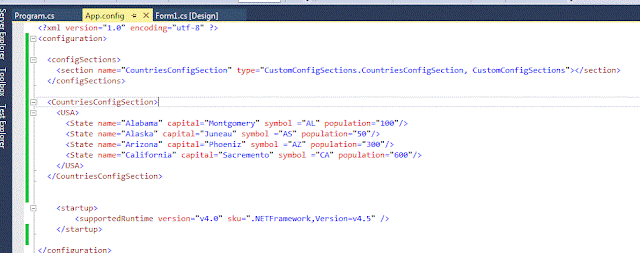
Close your App.config and save it and build your solution to make sure nothing broke.
2) Add System.Configuration to your Windows Forms project.
3) Create a new class and name it as CountriesConfigSection.cs and add using System.Configuration at top
4) If you examine our custom config section (<CountriesConfigSection>) in App.config you will notice that we have hierarchical structure. We have collection of countries section (CountriesConfigSection) and in that for each country ( USA ) we have State. So lets start from lowest level ( State ) first. Open CountriesConfigSection.cs and create State class which is a Configuration Element like below which creates properties and matches to respective attribute in <State> Configuration Element in App.config inside our custom config section (<CountriesConfigSection>)
public class State : ConfigurationElement
{
[ConfigurationProperty("name", IsRequired = true)]
public string Name
{
get { return (string)this["name"]; }
set { this["name"] = value; }
}
[ConfigurationProperty("capital", DefaultValue = "", IsRequired = true)]
public string Capital
{
get { return (string)this["capital"]; }
set { this["capital"] = value; }
}
[ConfigurationProperty("symbol", DefaultValue = "", IsRequired = true)]
public string Symbol
{
get { return (string)this["Symbol"]; }
set { this["Symbol"] = value; }
}
[ConfigurationProperty("population", DefaultValue = "", IsRequired = true)]
public string Population
{
get { return (string)this["population"]; }
set { this["population"] = value; }
}
}
After State configuration Element we need to create ConfigurationElementCollection that stores all Configuration Elements. Lets create USAStatesCollection class like below
public class USAStatesCollection : ConfigurationElementCollection
{
protected override ConfigurationElement CreateNewElement()
{
return new State();
}
protected override object GetElementKey(ConfigurationElement element)
{
return ((State)element).Name;
}
}
Now at last we need to create a class to hold our Custom Configuration Section itself. So lets create CountriesConfigSection like below.
This will have a method (GetConfig) that will read App.config and get our custom config section. This also has a property to hold our ConfigurationElementCollection of type <USA>.
public class CountriesConfigSection : ConfigurationSection
{
public static CountriesConfigSection GetConfig()
{
return (CountriesConfigSection)System.Configuration.ConfigurationManager.GetSection("CountriesConfigSection") ?? new CountriesConfigSection();
}
[System.Configuration.ConfigurationProperty("USA")]
[ConfigurationCollection(typeof(USAStatesCollection), AddItemName = "State")]
public USAStatesCollection USAStates
{
get
{
object o = this["USA"];
return o as USAStatesCollection;
}
}
}
At last our CountriesConfigSection.cs must look like below
using System;
using System.Collections.Generic;
using System.Linq;
using System.Text;
using System.Configuration;
namespace CustomConfigSections
{
public class CountriesConfigSection : ConfigurationSection
{
public static CountriesConfigSection GetConfig()
{
return (CountriesConfigSection)System.Configuration.ConfigurationManager.GetSection("CountriesConfigSection") ?? new CountriesConfigSection();
}
[System.Configuration.ConfigurationProperty("USA")]
[ConfigurationCollection(typeof(USAStatesCollection), AddItemName = "State")]
public USAStatesCollection USAStates
{
get
{
object o = this["USA"];
return o as USAStatesCollection;
}
}
}
public class State : ConfigurationElement
{
[ConfigurationProperty("name", IsRequired = true)]
public string Name
{
get { return (string)this["name"]; }
set { this["name"] = value; }
}
[ConfigurationProperty("capital", DefaultValue = "", IsRequired = true)]
public string Capital
{
get { return (string)this["capital"]; }
set { this["capital"] = value; }
}
[ConfigurationProperty("symbol", DefaultValue = "", IsRequired = true)]
public string Symbol
{
get { return (string)this["Symbol"]; }
set { this["Symbol"] = value; }
}
[ConfigurationProperty("population", DefaultValue = "", IsRequired = true)]
public string Population
{
get { return (string)this["population"]; }
set { this["population"] = value; }
}
}
public class USAStatesCollection : ConfigurationElementCollection
{
protected override ConfigurationElement CreateNewElement()
{
return new State();
}
protected override object GetElementKey(ConfigurationElement element)
{
return ((State)element).Name;
}
}
}
Now save all items and build your solutions to make sure you donot have any errors.
5) Thats all we are done setting up to read custom configuration section in App.config. The final step is to access them and use them in our Winforms application. Please see below code which self explanatory. I am trying to get USA States name and display them in Combobox as shown in below screen shot.
private void Form1_Load(object sender, EventArgs e)
{
List<string> usaStatesNames = null;
CountriesConfigSection config = CountriesConfigSection.GetConfig();
if (config != null && config.USAStates != null && config.USAStates.Count > 0)
{
usaStatesNames = new List<string>();
foreach(State usaState in config.USAStates)
{
usaStatesNames.Add(usaState.Name);
}
}
cmbStates.DataSource = usaStatesNames;
cmbStates.SelectedIndex = 0;
}
That's it. Build your code and run the app and if everything goes fine you will get something like shown in above image.
Conclusion:
In this article we learned how we can add custom configuration section in our App.config and how to read them and access them in our Windows Forms application.
Please feel free to let me know your valuable and constructive comments and suggestions which can help me to make this article better and improve my technical and written skills. Last but not the least please excuse me for my grammar and typos.
Thanks and have a nice and wonderful day.
Welcome to my blog. In this post we will see how to add custom configuration section to your config files and read those values. I added a custom configuration section called CountriesConfigSection in my App.config and will read values from it and access them in my Windows form application. In my App.config, the CountriesConfigSection will have entries for states belonging to a particular country. As shown below, I have 4 states for USA country and I will display names of USA states in a combobox in my Windows Form application.
 |
| App.Config |
This is just one of the way which I followed I am not saying this is the best and it doesnot have cons. My main aim is to share my experience so that it will be useful for the needy. I tried to make this post as much interesting as possible. Please excuse me for my grammatical errors and typos. I welcome your constructive comments and suggestions which helps in improving this post and my technical skills.
Overview:
In this example we will see how we can create custom configuration section in our app.config and how we can access the values in our code. We will create the following projects
1) CustomConfigSections : This is Windows Forms project.
Now let's start our work
For this article, I am using the following tools/technologies to develop a my sample application
Visual Studio 2013
C#
.NET Framework 4.5
I always have the habit of creating empty solution first and then work on it. Here also I did same thing. I created an empty visual studio solution titled "CustomConfigSections"
I added a new Windows Forms project called "CustomConfigSections".
 | |||||||||||||||||||||||||||||||||||||||||||||||||||||||||||||||||||||||||||||||||||||||||||||||||||||||||||||||||||||||||||||||||||||||||||||||||||||||||||||||||||||||||||||||||||||||||||||||||||||||||||||||||||||||||||||
| Solution |
Steps:
1) Open your App.config and add do below steps. Please see below screen shot
a) Inside <conifguration> add this
<configSections>
<section name="CountriesConfigSection" type="CustomConfigSections.CountriesConfigSection, CustomConfigSections"></section>
</configSections>
This step is important. It tells that we are adding our custom configuration section with name and of particular type.
b) After above step add this
<CountriesConfigSection>
<USA>
<State name="Alabama" capital="Montgomery" symbol ="AL" population="100"/>
<State name="Alaska" capital="Juneau" symbol ="AS" population="50"/>
<State name="Arizona" capital="Phoeniz" symbol ="AZ" population="300"/>
<State name="California" capital="Sacremento" symbol ="CA" population="600"/>
</USA>
</CountriesConfigSection>
This is our actual custom config section. Please make sure that it matches the name in step 1 ( above )
App.config must be like below
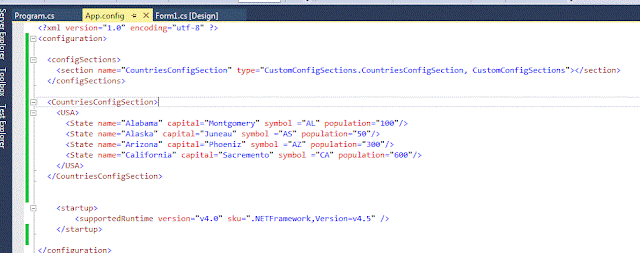
Close your App.config and save it and build your solution to make sure nothing broke.
2) Add System.Configuration to your Windows Forms project.
3) Create a new class and name it as CountriesConfigSection.cs and add using System.Configuration at top
4) If you examine our custom config section (<CountriesConfigSection>) in App.config you will notice that we have hierarchical structure. We have collection of countries section (CountriesConfigSection) and in that for each country ( USA ) we have State. So lets start from lowest level ( State ) first. Open CountriesConfigSection.cs and create State class which is a Configuration Element like below which creates properties and matches to respective attribute in <State> Configuration Element in App.config inside our custom config section (<CountriesConfigSection>)
public class State : ConfigurationElement
{
[ConfigurationProperty("name", IsRequired = true)]
public string Name
{
get { return (string)this["name"]; }
set { this["name"] = value; }
}
[ConfigurationProperty("capital", DefaultValue = "", IsRequired = true)]
public string Capital
{
get { return (string)this["capital"]; }
set { this["capital"] = value; }
}
[ConfigurationProperty("symbol", DefaultValue = "", IsRequired = true)]
public string Symbol
{
get { return (string)this["Symbol"]; }
set { this["Symbol"] = value; }
}
[ConfigurationProperty("population", DefaultValue = "", IsRequired = true)]
public string Population
{
get { return (string)this["population"]; }
set { this["population"] = value; }
}
}
After State configuration Element we need to create ConfigurationElementCollection that stores all Configuration Elements. Lets create USAStatesCollection class like below
public class USAStatesCollection : ConfigurationElementCollection
{
protected override ConfigurationElement CreateNewElement()
{
return new State();
}
protected override object GetElementKey(ConfigurationElement element)
{
return ((State)element).Name;
}
}
Now at last we need to create a class to hold our Custom Configuration Section itself. So lets create CountriesConfigSection like below.
This will have a method (GetConfig) that will read App.config and get our custom config section. This also has a property to hold our ConfigurationElementCollection of type <USA>.
public class CountriesConfigSection : ConfigurationSection
{
public static CountriesConfigSection GetConfig()
{
return (CountriesConfigSection)System.Configuration.ConfigurationManager.GetSection("CountriesConfigSection") ?? new CountriesConfigSection();
}
[System.Configuration.ConfigurationProperty("USA")]
[ConfigurationCollection(typeof(USAStatesCollection), AddItemName = "State")]
public USAStatesCollection USAStates
{
get
{
object o = this["USA"];
return o as USAStatesCollection;
}
}
}
At last our CountriesConfigSection.cs must look like below
using System;
using System.Collections.Generic;
using System.Linq;
using System.Text;
using System.Configuration;
namespace CustomConfigSections
{
public class CountriesConfigSection : ConfigurationSection
{
public static CountriesConfigSection GetConfig()
{
return (CountriesConfigSection)System.Configuration.ConfigurationManager.GetSection("CountriesConfigSection") ?? new CountriesConfigSection();
}
[System.Configuration.ConfigurationProperty("USA")]
[ConfigurationCollection(typeof(USAStatesCollection), AddItemName = "State")]
public USAStatesCollection USAStates
{
get
{
object o = this["USA"];
return o as USAStatesCollection;
}
}
}
public class State : ConfigurationElement
{
[ConfigurationProperty("name", IsRequired = true)]
public string Name
{
get { return (string)this["name"]; }
set { this["name"] = value; }
}
[ConfigurationProperty("capital", DefaultValue = "", IsRequired = true)]
public string Capital
{
get { return (string)this["capital"]; }
set { this["capital"] = value; }
}
[ConfigurationProperty("symbol", DefaultValue = "", IsRequired = true)]
public string Symbol
{
get { return (string)this["Symbol"]; }
set { this["Symbol"] = value; }
}
[ConfigurationProperty("population", DefaultValue = "", IsRequired = true)]
public string Population
{
get { return (string)this["population"]; }
set { this["population"] = value; }
}
}
public class USAStatesCollection : ConfigurationElementCollection
{
protected override ConfigurationElement CreateNewElement()
{
return new State();
}
protected override object GetElementKey(ConfigurationElement element)
{
return ((State)element).Name;
}
}
}
Now save all items and build your solutions to make sure you donot have any errors.
5) Thats all we are done setting up to read custom configuration section in App.config. The final step is to access them and use them in our Winforms application. Please see below code which self explanatory. I am trying to get USA States name and display them in Combobox as shown in below screen shot.
private void Form1_Load(object sender, EventArgs e)
{
List<string> usaStatesNames = null;
CountriesConfigSection config = CountriesConfigSection.GetConfig();
if (config != null && config.USAStates != null && config.USAStates.Count > 0)
{
usaStatesNames = new List<string>();
foreach(State usaState in config.USAStates)
{
usaStatesNames.Add(usaState.Name);
}
}
cmbStates.DataSource = usaStatesNames;
cmbStates.SelectedIndex = 0;
}
That's it. Build your code and run the app and if everything goes fine you will get something like shown in above image.
Conclusion:
In this article we learned how we can add custom configuration section in our App.config and how to read them and access them in our Windows Forms application.
Please feel free to let me know your valuable and constructive comments and suggestions which can help me to make this article better and improve my technical and written skills. Last but not the least please excuse me for my grammar and typos.
Thanks and have a nice and wonderful day.
Subscribe to:
Comments (Atom)